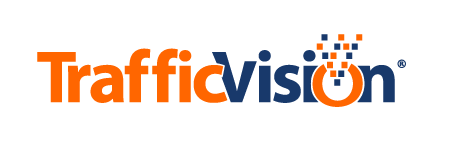Changing Passwords
All TMC Web Application users can use the Account Passwords subtab to change their own password.
To change a password:

-
Select the Administration tab and select the Account Passwords subtab.
-
Complete the field entries as follows: Current Password: Enter your current password.
New Password: Enter a new password, up to 28 characters long. The password can include uppercase and lowercase letters, numbers, spaces, and most special characters.
To ensure a secure password, use at least 8 characters and include at least 1 uppercase letter, 1 lowercase letter and 1 number. Examples:
Tvision122 tr@FFic007 RedCab00se Retype New Password: Retype the new password.
Passwords are case-sensitive. -
When you finish, click SAVE.