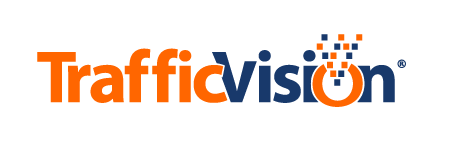Managing User Accounts
If you have an admin account type, you can use the User Management subtab to create and manage user accounts in the TMC Web Application.
Using the Default Account
Before any accounts can be added or modified in the TMC Web Application, the system owner or administrator must obtain initial access to the default account named Admin. It is an admin account type and cannot be modified or deleted. It comes preconfigured with a default password, which is provided in the TMC Setup Guide.
Understanding Account Types
The TMC Web Application offers three types of accounts. One has full control of all available settings, functions and data in the TMC Web Application; one can view and/or control a subset of those features; and one can only relay data to other programs and services. These three account types are admin, user and external service:
An admin account can:
- Access all settings and functionality in the TMC Web Application
- Create accounts for other TMC Web Application users
A user account can access settings and functionality assigned by a user with an admin account. This enables organizations to:
- Customize user access levels
- Differentiate user access levels according to work roles
An external service account ports real-time data (as json files) from the TMC Web Application to other programs or services, but it is not authorized to access any interface settings or functionality.
Assigning Levels of Access
The User Management subtab lists five main areas of functionality in the TMC Web Application. These represent Levels of Access that can be granted to a user.
The list has two columns with the headings USER OPERATIONS and ALLOW, as shown here.

When you create a user, you must select an account type. The account type you choose affects how these check boxes display in the list, as follows:
Admin

This account type always has access to all functionality in the TMC Web Application.
User

If no check boxes are selected, access is limited to the following:
- Overview tab
- Video tab (view only plus Troubleshooting controls)
- Map tab (view only)
- Administration tab (Account Passwords subtab only)
External Service

This account type is not authorized to access any interface settings or functionality in the TMC Web Application. It is used by developers to port real-time data (json files) from the TMC Web Application to other programs or services.
Following are descriptions of the five areas of functionality:
Manage Preset Calibration Allows access to the camera calibration functions that begin with clicking the green Calibrate Camera button on the Video tab.
Change Analytics + Preset Locking Allows access to all functions in Presets and Analytics subtabs on Video tab.
Manage Units/Cameras Allows access to functions for adding/changing/deleting cameras and units in the Manage Units/Camera tab and for adding camera icons in the Map tab.
Change Settings Allows access to the Settings tab, where the settings for any camera can be changed.
Access Data Allows access to Data tab, where data for all cameras is available for viewing or downloading.
User Management Tasks
Adding a User Account
To add a user account:
Select the Administration tab and select the User Management subtab. Click the Add New User button. A drop-down dialog displays as shown in the following example: