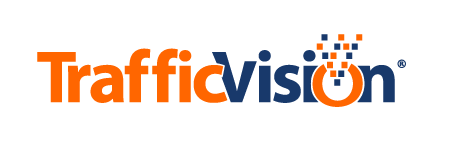Analytics Settings
Analytivs Overview
Video analytics allow you to select Preset and/or AutoLearn mode for analytics. The parameters defined in the Video Analytics subtab can also determine when video analytics shift from Preset to AutoLearn mode.
For detailed information about analytics, hover your cursor over the round question mark icon in the analytics subtab.
Peset Mode
presets mode requires manual camera calibration, or defining the areas in a camera’s video picture for traffic detection. These detection areas, which are plotted to scale, are depicted by outlines superimposed over the camera video. When presets mode is active, you will see it labeled Active under the center of the video.

AutoLearn Mode
AutoLearn mode is an automatic method of obtaining some traffic incident and congestion data and requires no camera calibration. When AutoLearn mode is activated, you will see it labeled Active at the bottom left of the video.
If a camera view is too far off a preset to operate in presets mode, it can also still operate in AutoLearn mode.
View Quality
View quality applies only to cameras operating in AutoLearn mode. View quality refers to how much of the video contains motion compared to areas containing no traffic motion. The more traffic motion consumes the video “screen real estate” in the video, the higher the view quality. If motion portion only takes up a part of the video (i.e., the video contains a high percentage of horizon/sky), the view quality is lower. When view quality is too low, analytics cannot run in AutoLearn mode; however, analytics can still run in presets mode with low view quality.
Drift Tolerance and Drift Correction
Drift tolerance allows you to set a threshold at which the system no longer analyzes the system in presets mode. If the current camera drift is greater than the tolerance level, the system will no longer operate in presets mode. When current camera drift is within the tolerance threshold, you can enable drift correction to enable the system to adjust your preset to match slight drifts of the camera.
Drift Correction allows the software to try and correct the calibrated lane lines to continue getting more robust data. This is useful for cameras that may drift slightly off the calibrated preset view due to wind and other conditions.
Configuring Analytics
Default Analytics Settings
By default, analytics are enabled when a camera is added to the system. The default settings are as follows:
- Enable Analytics is selected
- Enable AutoLearn if view quality greater than 15 is selected
- Enable Presets is selected
- Drift Tolerance is set at 30
- Drift correction if below threshold is selected
Changing Analytics Settings
To enable either AutoLearn or presets mode analytics, select the Enable Analytics check box. Deselecting this box disables all analytics for the camera.
To enable AutoLearn mode, select the Enable AutoLearn check box and specify the minimum view quality required for AutoLearn mode.
To enable analytics in presets mode, select the Enable Presets check box.
Drift Tolerance
To set the drift tolerance, drag the slider across the Drift Tolerance bar or enter a number in the field to the right of the bar. The current settings for drift tolerance range are indicated by the black brackets on the graph below the Drift Tolerance bar.
The current amount of drift from the active preset camera view is shown in the width of blue field on the graph below the Drift Tolerance bar. It is also displayed under the lower right corner of the video as a numerical value from 1 to 200.
Drift Correction
Select Drift correction if below threshold to allow the software to correct the positioning of lane lines when current camera drift is within the specified drift tolerance limits.
Multi-save
You must save your analytics settings by clicking the Save button. To save the same settings to multiple cameras, select the multi-save check box. On the subsequent screen, you will select the cameras to which you want to apply the new settings and click the Save button to save them.
Example Analytics Scenarios
Below are images of some possible variations in the Analytics subtab:
Example 1: Using a calibrated preset with drift correction

Example 2: Off preset and running in AutoLearn mode

Example 3: Running in AutoLearn mode, presets not configured

Example 4: Analytics off, view quality too low and drift too high