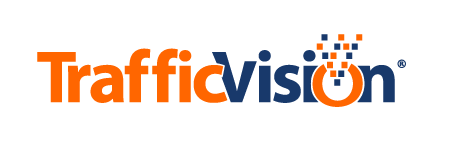Changing a Camera
You can change some profile information for a camera added to a TMC system in the Add/Edit Cameras subtab of the Manage Units/Cameras tab

To change a camera’s profile information:
- Select the Add/Edit Cameras subtab of the Manage Units/Cameras tab.
- Select the row for the camera in the camera list.
- The selected camera’s profile information displays in the panel below the camera list.
- Change the profile information as follows:
Camera Name:
Enter a new name to change the camera’s name.
Optional Tag:
If associated with a station location, enter the camera station ID here.
Choose input method:
Click the down arrow to change to one of the following options:
-
Network Video Select to change the selected camera to a network address.
-
Video File Select to change the selected camera to a digital file of recorded video. (The options vary based on selection)
-
Video Stream If the Choose Input Method field is set to Network Video, to change to a different video stream, enter the full url for the new camera.
The url will include at least two parts as follows: protocol://network_address
- where…
- protocol = the network protocol
- Examples: udp, rtp, mms, rtsp, http, https)
- network_address = IP address in standard IP syntax (x.x.x.x)
- Example: rtsp://121.20.142.1 or rtsp://camera1.domain.com
- In addition to the protocol and IP address, a complete network address depends on your network setup and the hardware associated with the camera.
- You may need to obtain this information from the TMC owner/administrator or network administrator.
- protocol = the network protocol
Examples of complete camera network addresses:
- udp://@238.63.100.68:2355 Multicast over UDP protocol with port number (2355) added to IP address (238.63.100.68).
- rtsp://19.91.1.22 Direct access to camera IP address (19.91.1.22) over RTSP protocol.
- http://10.92.3.12/sdp/mpu001.sdp Access to camera that uses session description protocol (sdp) at IP address (10.92.3.12) over HTTP protocol.
- rtsp://admin:code53@19.91.1.22 User name (admin) and password (code53) added for password-protected access to camera IP address (19.91.1.22) over RTSP protocol.
Additional Options
Loop the video file infinitely? (For Video File in the Choose Input Method field)
- Check to play the video repeatedly.
Video File: A list of available files displays when Choose Input Method field is set to Video File.
- Click the down arrow to select a file.
Set custom date and time for video file? For Video File in the Choose Input Method field)
- Check to assign a recording date and time for the video file. Otherwise, the video file will show the playback date and time.
Recording Date: (For Video File in the Choose Input Method field)
- If the previous checkbox is selected, choose a date in mm/dd/yyyy format.
Recording Time: (For Video File in the Choose Input Method field)
-
If the previous checkbox is selected, choose a time in HH:MM:SS 24 hour format.
-
An image captured from the added camera displays to the left of the SAVE button after you add the camera.
Click SAVE when you finish entering the camera’s profile information.
- If you included a new video source for the camera, a popup message will ask you to confirm that you want to change the camera’s video input.
- If you are ready to change the camera, click SAVE.
- When the camera has been changed, you will see:
- The camera list row is updated with any new information.
- If the camera source changed, its thumbnail image is updated and the original calibration settings are deleted.