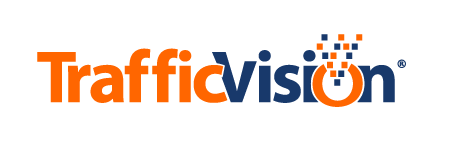Deleting a Camera
You can delete a camera from the TMC system in the Add/Edit Cameras subtab under the Manage Units/Cameras tab.
When you delete a camera, its settings, presets, and data are also deleted by default unless you elect to save them. If you save data from the deleted camera and then add a new camera with a different name in its place, the older data files remain associated with the new name when you search for them in the Data tab. When you view these older data files, the original camera name will be included in its data.
To delete a camera:
-
Select the Manage Units/Cameras tab and select the Add/Edit Cameras subtab.
-
In the camera list, click the red x icon (redx_icon.png) in the far right column of the row for the camera to delete.
A message similar to the following displays, warning you all settings, presets, data and incidents for this camera will be deleted unless you deselect one or more check boxes.

-
To save any data for the camera to be deleted, deselect the appropriate check box(es).
-
To delete the camera and all checked settings, click DELETE.
The following occurs:
- The camera and selected camera data types are deleted.
- The deleted camera’s row in the camera list becomes available for a new camera.