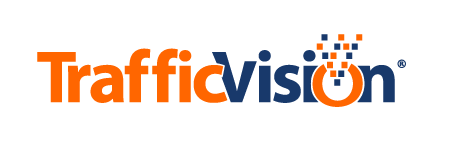Incident Data
Incident Data
After selecting a date the user is able to see all incidents for that selected date in the Incident Data subtab.
To find a specific camera or file use the Search by camera name and Search by file name search boxes. Camera names are based on the name created in the Manage Units/Cameras> Add/Edit Cameras subtab. File names follow the format of YYYY-MM-DD_HH-MM-SS_incident_type_LOCATION-ZONE#.jpg. These search options work as a filter, allowing partial completion of file names, and display the incidents contained within the date selected.
Example: Entering “stop” under “Search by filename” displays all incidents with file names that include the word “stop” that occurred on the selected date.
To view a CSV file of the incidents on the selected date:
- click the Build CSV buttom
- click the Download CSV buttom.
Checking the Show all incident thumbnails box will display the thumnbnails as images instead of a gray hover over box in the table below.
The table below the search features contains incident data that is described below:
| Date/Time | Camera Name | Filename | Link/Thumbnail |
|---|---|---|---|
| Gives the specific Date and Time of the incident | Displays the name of the camera that captured the incident. Selecting this link will take you to the current view of the camera in the Video tab | Lists the name of the file that shows the incident | Hover over the gray box in order to show an image of the incident. Selecting the image will open a new window containing the image. If Incident Recording is enabled, you will be able to download the video of the incident from under the image. |