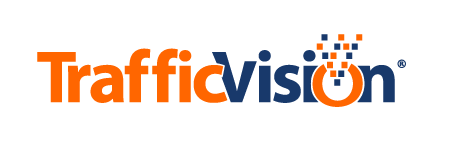Per Vehicle Tab
Per Vehicle Data
To view per vehicle data:
- In Settings> Data Access check the Enable Vehicle Logging box for the camera you would like per vehicle data from. If you would like to enable vehicle logging for multiple cameras check the Multi-save box. Click the Save Changes buttom.
- Select the Data tab, then the Per Vehicle subtab.
- Select the camera by using the blue arrows or the drop down selection.
- Find the date by using the far left column, or use Search by filename: to imput the name of the file you desire.
- File names for per vehicle data will be in the format vlog_YYYY-MM-DD.csv. Example: vlog_2019-05-28.csv
- Select the Download hyperlink under the Link header in order to download the .csv file of per vehicle data.
For more information on the Per Vehicle Data table visit the Developer Section